Reviewing an Application in Slate
This page is intended for faculty reviewers who use Slate to evaluate admission applications for their programs.
Reviewing an Application in Slate
1. Once you’ve logged into Slate using your SSO information (https://apply.wku.edu/manage), navigate to Reader on the homepage. It is the third icon from the left on the top blue bar. You should see a yellow dot on it. Select Slate Reader.
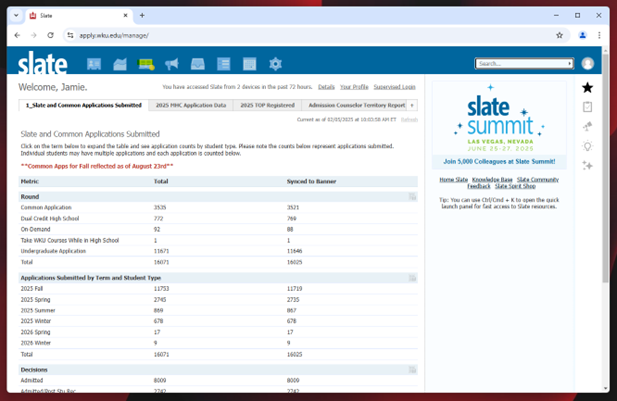
2. In the lefthand menu on the Reader screen, select Queue.

3. This is your list of applications for review. Click on a name.

4. These are all of the application materials as listed in the lefthand menu.
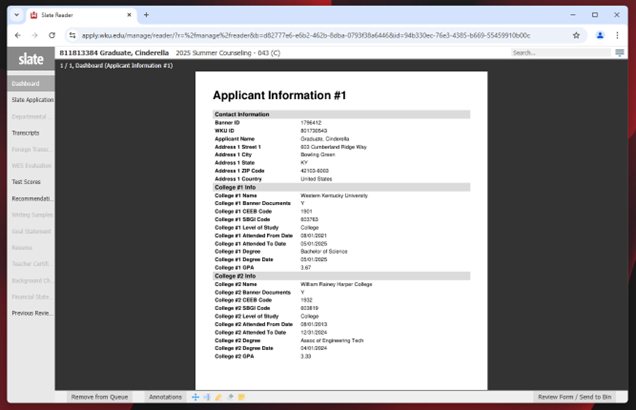
5. The Dashboard is an overview of the applicant.
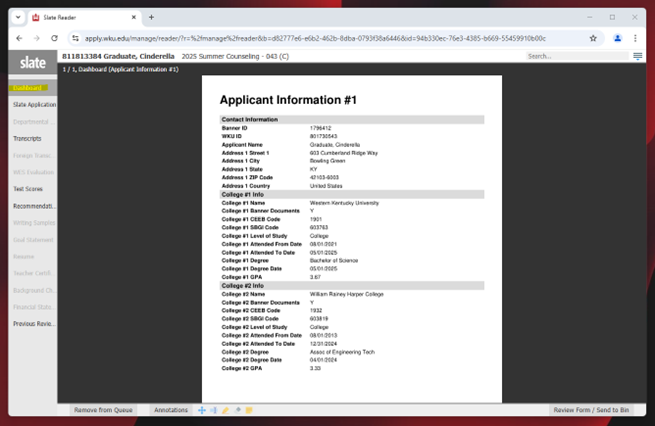
6. The application is next. Click and drag or arrow over to view the pages. Graduate program choice and information is on p. 8.

7. Transcripts are bundled together and pages can be moved the same way they are in the application. All other application materials on the left in black are attached based on individual program requirements.
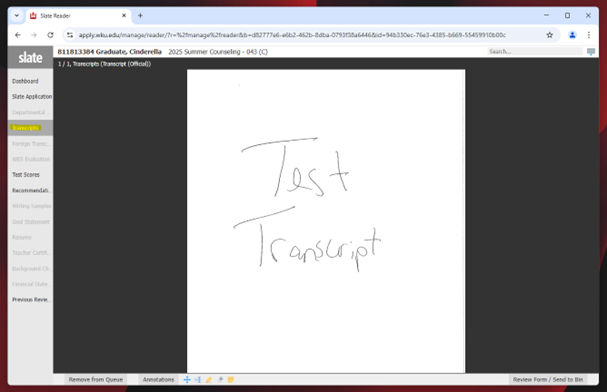
8. The final item on the left is Previous Review Form. This is Julie Harris’ form and notes regarding the application. She confirms the applicant meets the basic requirements of Graduate Studies, indicated by the two yes’s noted. If she had questions, she would note them here.
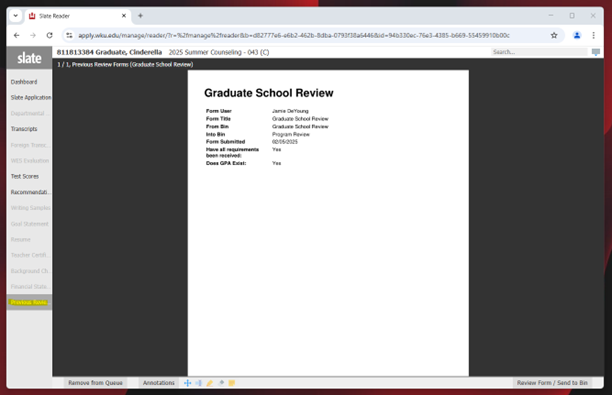
9. Once you’ve reviewed the materials and are ready to make the admission decision, click Review Form/Send to Bin in the bottom righthand corner.
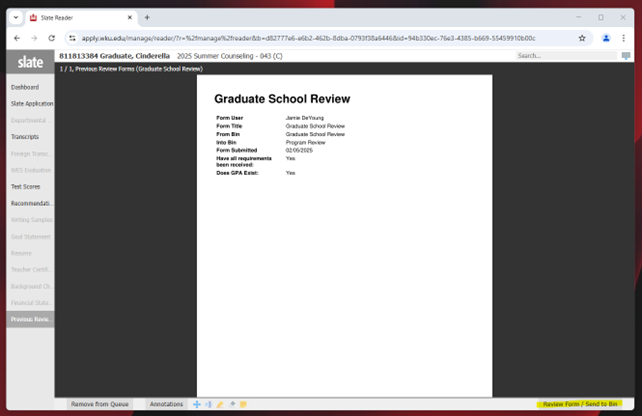
10. If you are the one making the decision, and you probably are, select Yes then choose the decision from the dropdown menu.
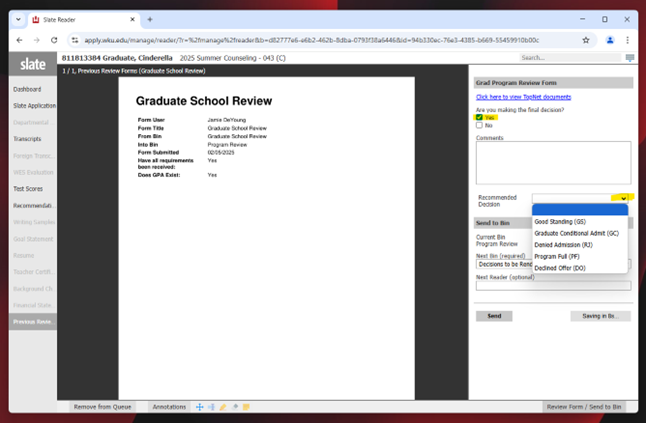
11. If you select Good Standing (GS) or Graduate Conditional Admit (GC), you will be able to select an advisor from a pre-populated list.
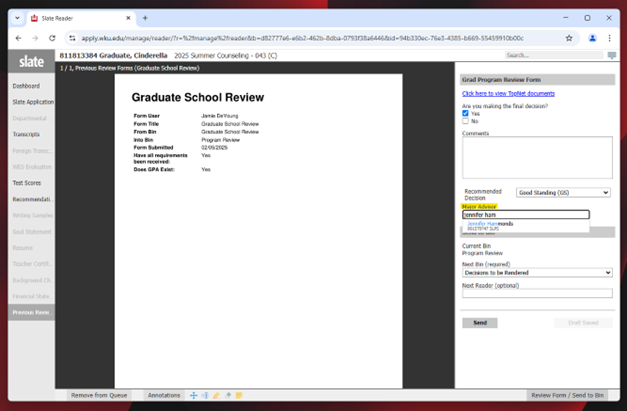
12. If you select Graduate Conditional Admit (GC), you will be able to choose from several conditions.

13. Once the top portion has been filled out, make no changes to the Send to Bin portion and simply click the Send button. This will send the decision back to Julie Harris and remove the application from your queue.
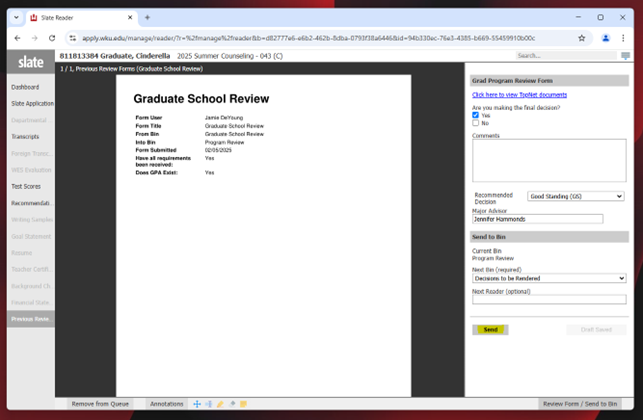
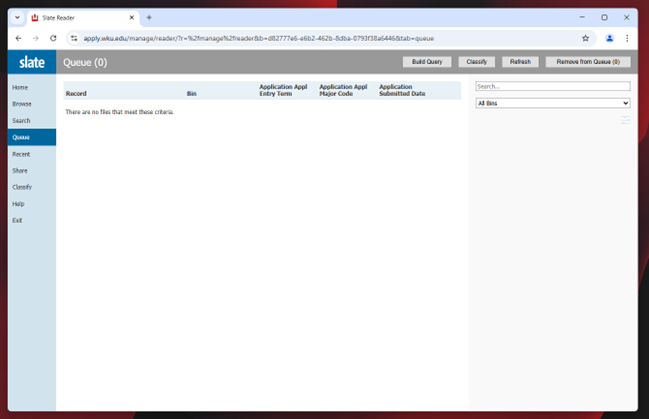
14. Once all application decisions have been sent and your queue is empty, click Exit and OK to leave Slate Reader. Then you can sign out of Slate.
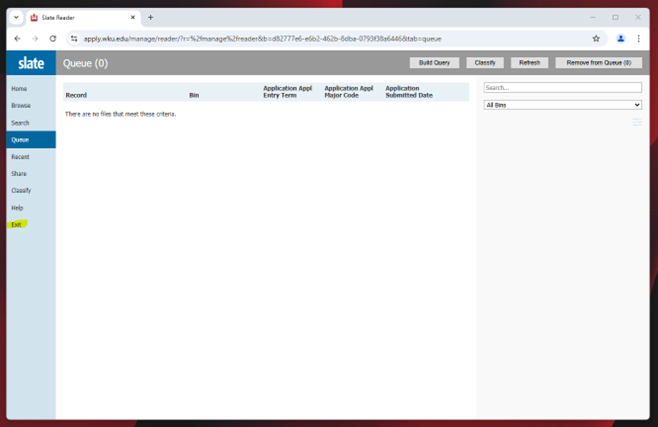
Some of the links on this page may require additional software to view.

