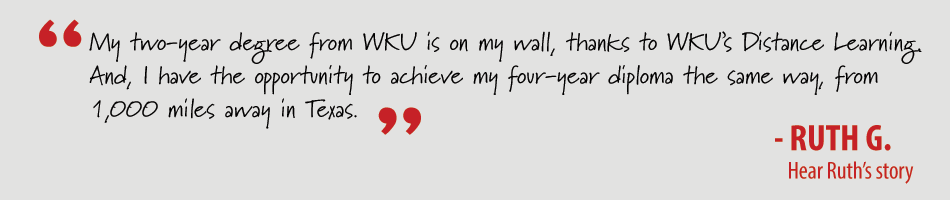Using Blackboard
Blackboard (Bb) is very user friendly, but there are always things to learn! There are several avenues of support and training available to you. Whether you just need help with one feature, or would like to complete a Blackboard New User Course, there are online options available for current and prospective students.
Current and Prospective Students
Blackboard Student User Training: Current and prospective students may enroll in the Blackboard Student User Training by logging into Blackboard and selecting the IT Training tab along the top menu (current students will login using their student account; prospective students will login using one of the guest account logins listed below). Next, select IT: Blackboard Student User Training. The training is set-up to allow users to self-enroll by simply clicking the submit button. This training will take you through the basics of using Blackboard.
IT Help Desk: Current students can receive one-on-one assistance via chat, phone, or remote access by visiting wku.edu/it/helpdesk to submit an online help request or live chat request, or by calling 270-745-7000.
Video Tutorials: Video tutorials are available on all Blackboard related topics, as well as many other topics at wku.edu/videotutorials.
Bb Help Tab: Students can also access video tutorials when signed into Blackboard by selecting the Bb Help Tab from the menu across the top of the screen.
Orientation for Online Learners: If you would like to experience Bb first hand and gain access to the Student User Training, you may login as a guest with the information below:
- Prospective Students: Login with username: guest.wstudent; password: wku-since1906. Once you have successfully logged in, click on "Orientation for Online Learners" in the right hand column.
Much of the material in this course is presented in short Flash videos. You will need to have the Flash Player installed in your browser to complete this tutorial. This webpage will tell you if you have the Flash Player installed and what version you have.You can download and install the Flash Player from the webpage here.
Some of the links on this page may require additional software to view.