Microsoft Xbox 360 Console Information
Gathering the MAC Address
Wired MAC Address
- Power up the Xbox 360 without any disc in the drive.
- From the dashboard select the option in the lower right corner that says "Check my
Network".
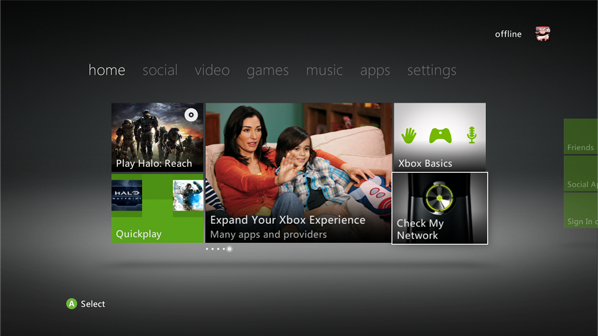
- Select "Wired Network" from this menu.
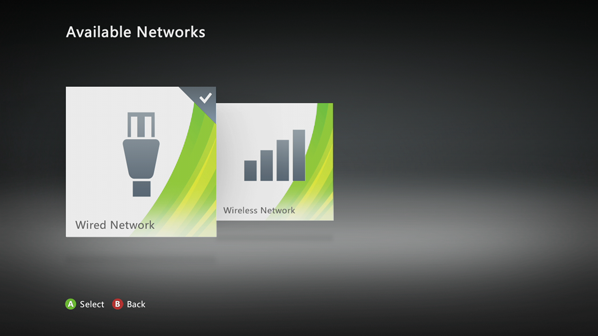
- From the Network Settings Menu, select "Configure Network".
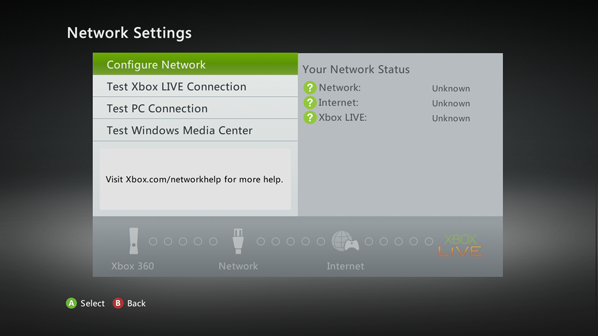
- Go to the right to select the "Additional Settings" tab.
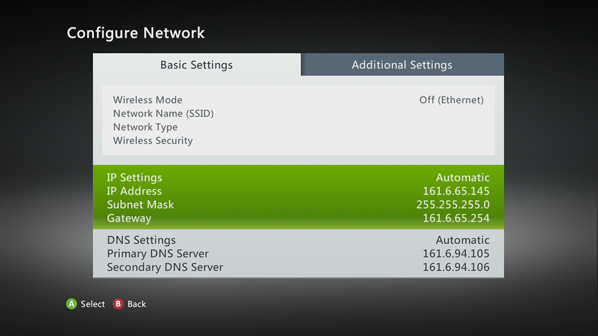
- Select "Advanced Settings".
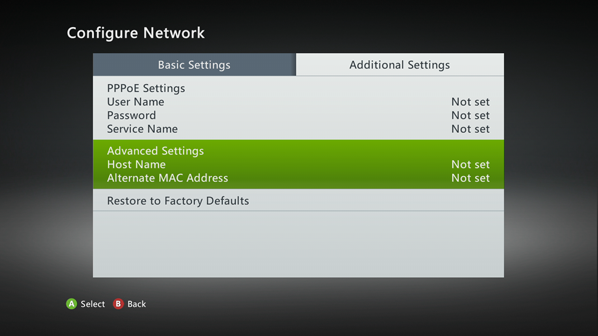
- The MAC Address will be listed on the left side of the screen.
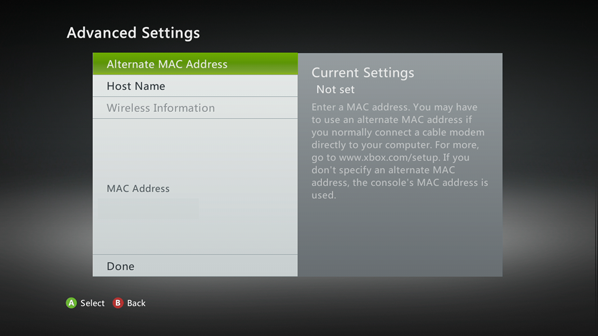
Wireless MAC Address
- Power up the Xbox 360 without any disc in the drive.
- From the dashboard select the option in the lower right corner that says "Check my
Network".
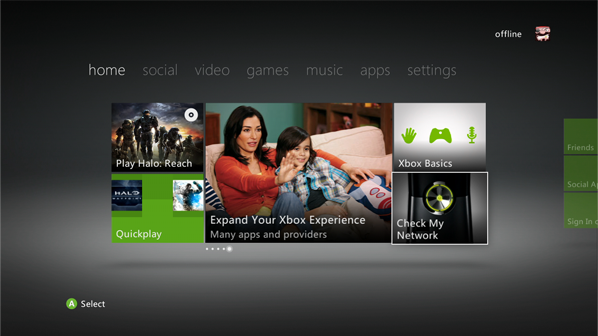
- Select "Wireless Network" from this menu.
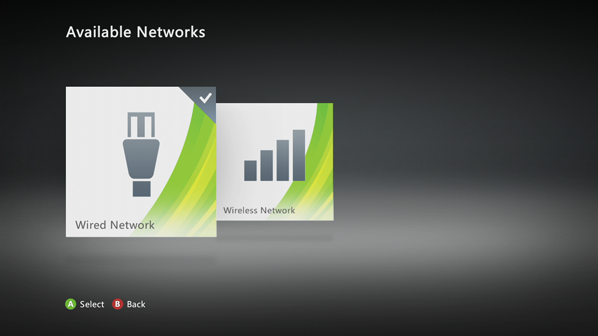
- Select "WKU-WIRELESS" from the available networks.
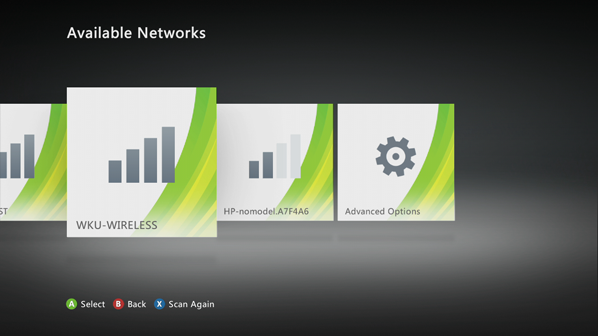
- Select "Yes" when warned about the network security.
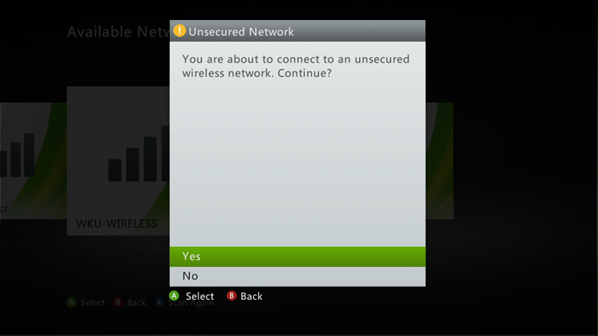
- Select "OK" at this warning.
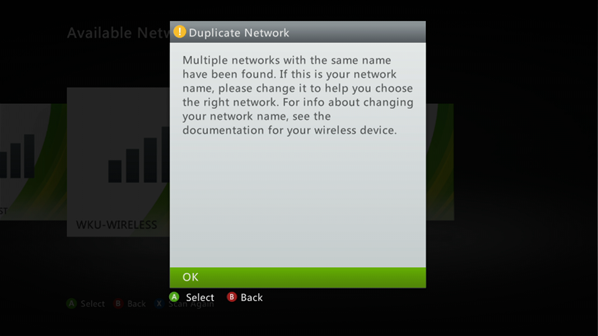
- Select "Yes" at this screen in order to continue with the network test.
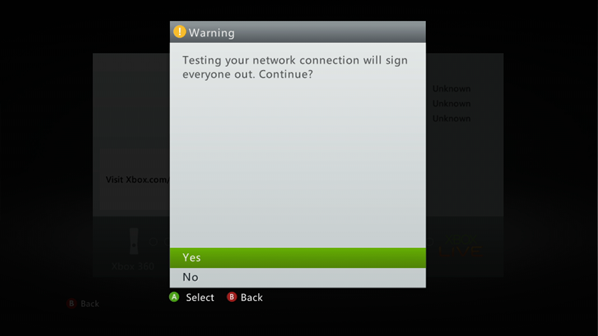
- Select "Stop Test" at this screen.
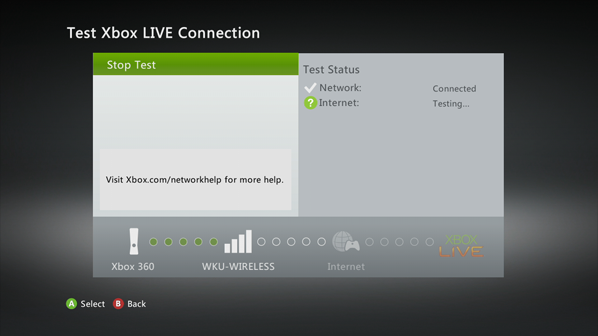
- Select "Configure Network".
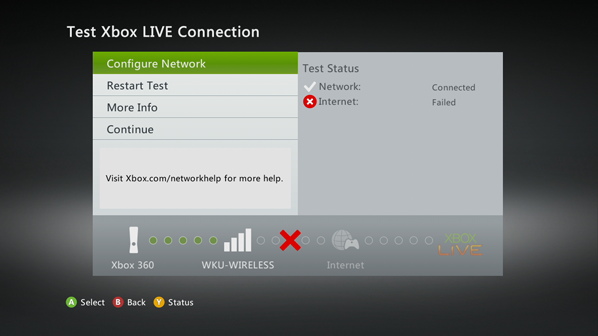
- Go to the right to select the "Additional Settings" tab.
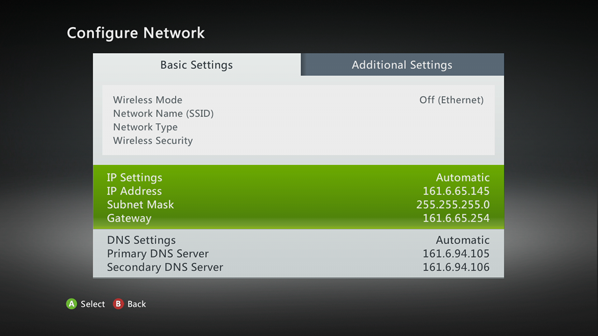
- Select "Advanced Settings".
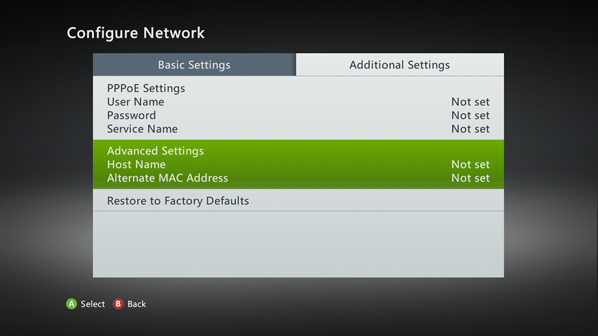
- The MAC Address will be listed on the left side of the screen.
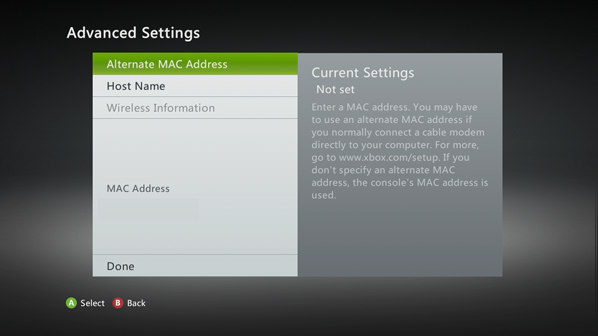
Need Assistance?
The WKU ITS Service Desk is here to help. Give us a call, chat with a representative online, use the Self-Help Knowledge Base and more.
Some of the links on this page may require additional software to view.

