Center for Innovative Teaching & Learning - Zoom for Faculty
Recording Your Meeting - Save to Computer
Record to your computer when you want to upload your session to Mediasite for reuse in future semesters.
If you had not set the meeting up to automatically record when you start it,
Click Record in the toolbar

Click Record on this Computer to start the recording and to make sure it saves as a file to your computer.
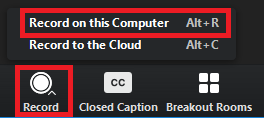
A Recording notification box will appear in the top left hand corner of your Zoom screen.
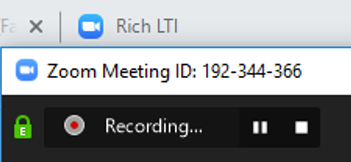
Click the pause button or stop button on the Recording notification box (top left hand corner of your Zoom meeting or the meeting toolbar (at the bottom of your Zoom meeting) to pause or stop the recording.
Click Stop recording button before your Exit the Meeting.
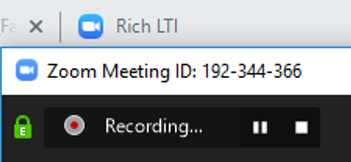

Zoom will automatically convert your meeting recording. You may or may not see this window.
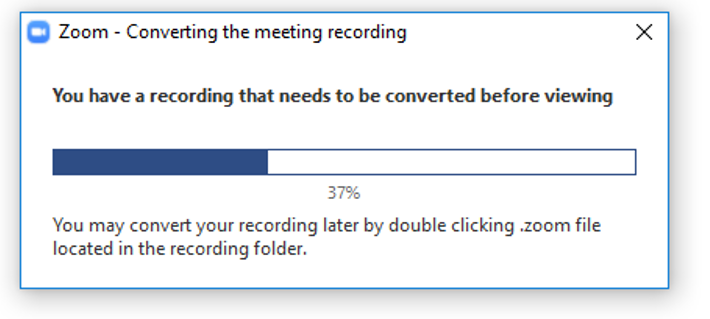
Save the recording where you want to on your computer.
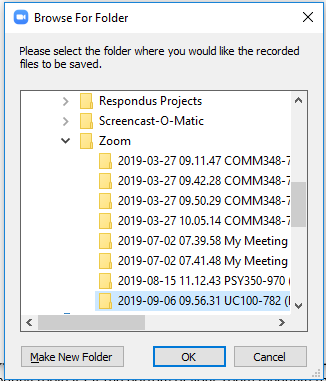
Some of the links on this page may require additional software to view.

