Information Technology Services - Mailing Lists
Netiquette
When including images in a message that is being posted to a mailing list, it is important to consider the many members who will be receiving your message. Sending messages with images that are extremely large in size (height and width), or very high in quality will result in a file that will not be easily viewable on most monitors, and can also fill inboxes to their quota. Additionally, your message may be rejected for exceeding size limits specific to the mailing list.
Resizing your images can be done using several quick and easy methods. For those using an installed, desktop email client, first insert an image within your message. When you click on the image within the message, small boxes, or handles, will appear where you can resize the image. The image below illustrates this, with a handle indicated by the large arrow. Clicking and dragging any one of the handles will allow you reduce the size of your image; clicking a corner handle will reduce the image proportionally in both directions.
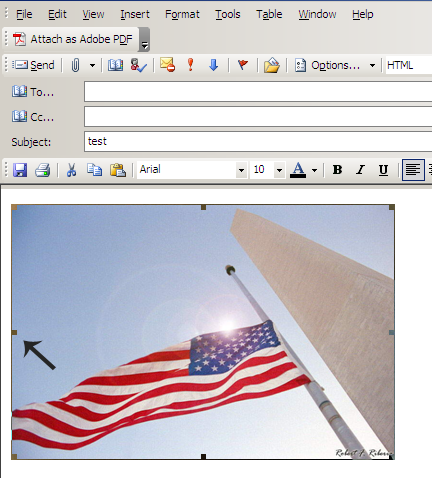
If you post messages from a webmail type account, there are still a couple of options availble. When you take the picture of your item, set your digital cameras capture resolution to 640x480, or the smallest resolution available. You may also use image editing software to open the image and save it to a smaller file. Microsoft's Paint program, available on all Microsoft Windows installations, allows you to do this by opening the image, selecting Attributes from the Image menu, and entering a smaller resolution.
Another helpful tip, particularly for the WKU-Classifieds mailing list, is to condense multiple images into one list posting. This prevents your postings from being considered spam by other members of the mailing list. Simply separate each item with a few lines instead of breaking them into entirely new messages.
Need Assistance?
The WKU ITS Service Desk is here to help. Give us a call, chat with a representative online, use the Self-Help Knowledge Base and more.
Some of the links on this page may require additional software to view.

