Blackboard Ultra Base Navigation
The Blackboard Ultra Base Navigation is a change in the menu and tools available and organized outside of your respective Blackboard course sites. Blackboard Ultra Base Navigation creates a fixed menu to the left that keeps the most important tools and activities easily accessible. Additionally, new features such as the Activity Stream and holistic Grades create a way to view your entire workload in one area.
On this page, you will learn more about the following Ultra Base Navigation features:
Blackboard Ultra Base Navigation introduces a simple left navigation that allows for easy access to your courses, grading, activity stream, and your profile among other features.
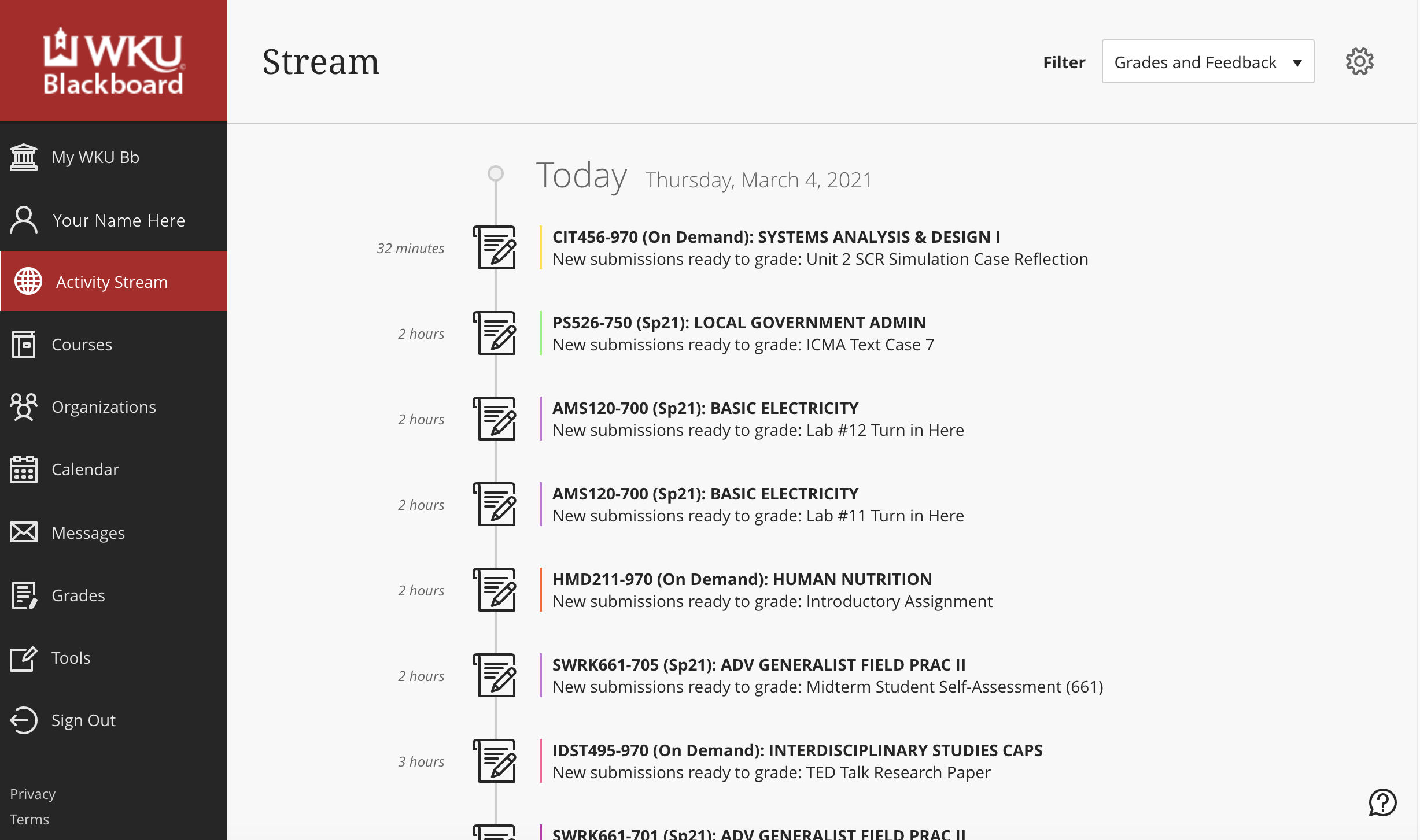
You can easily return to the menu from wherever you are—even if you're in a course. The menu peeks from behind the other layers you have open. Simply click the "x" in the top, left-hand corner of your course to exit and return to the main navigation.
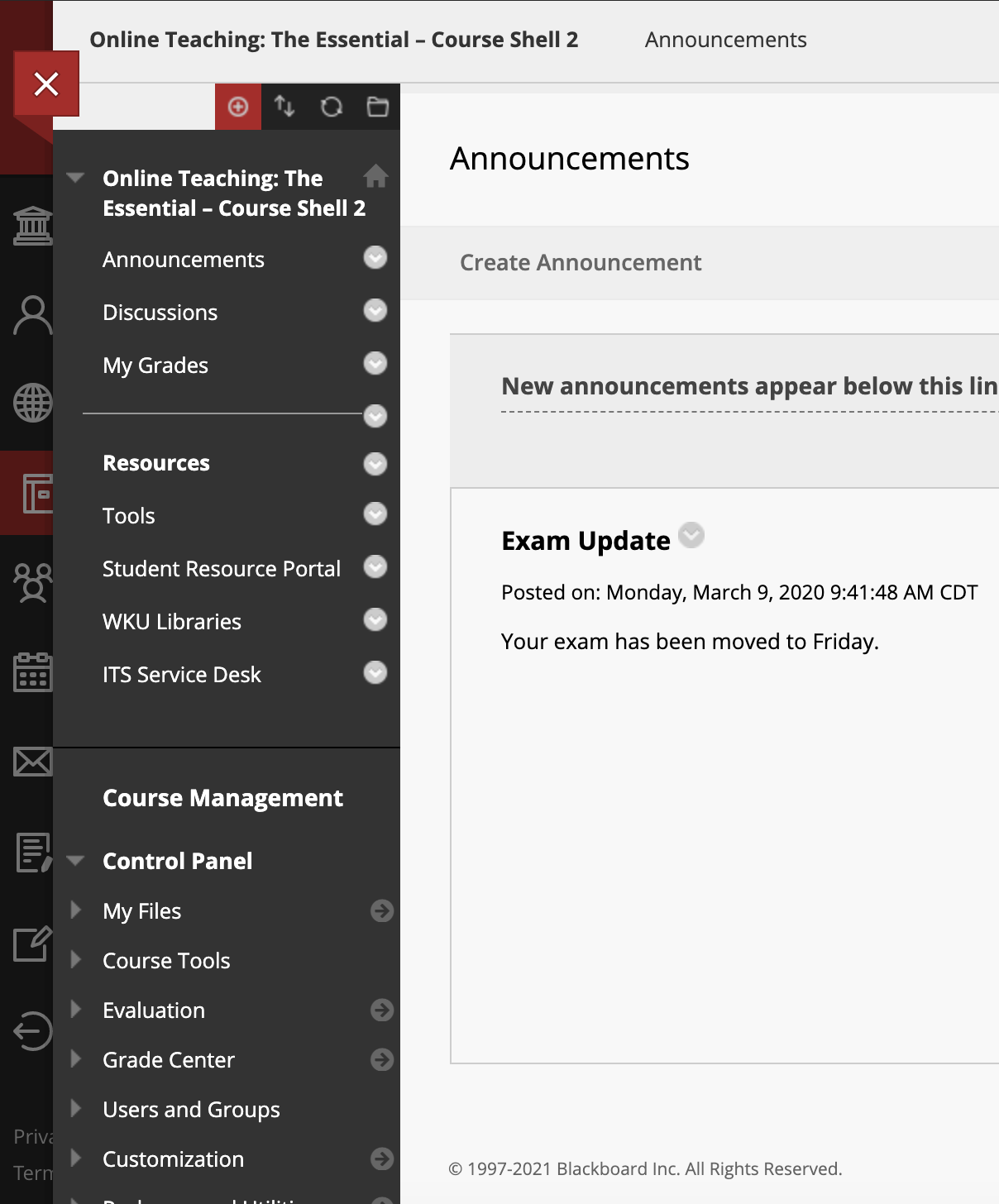
Within Blackboard Ultra Base Navigation, you can view the Courses page as a list or tiles.
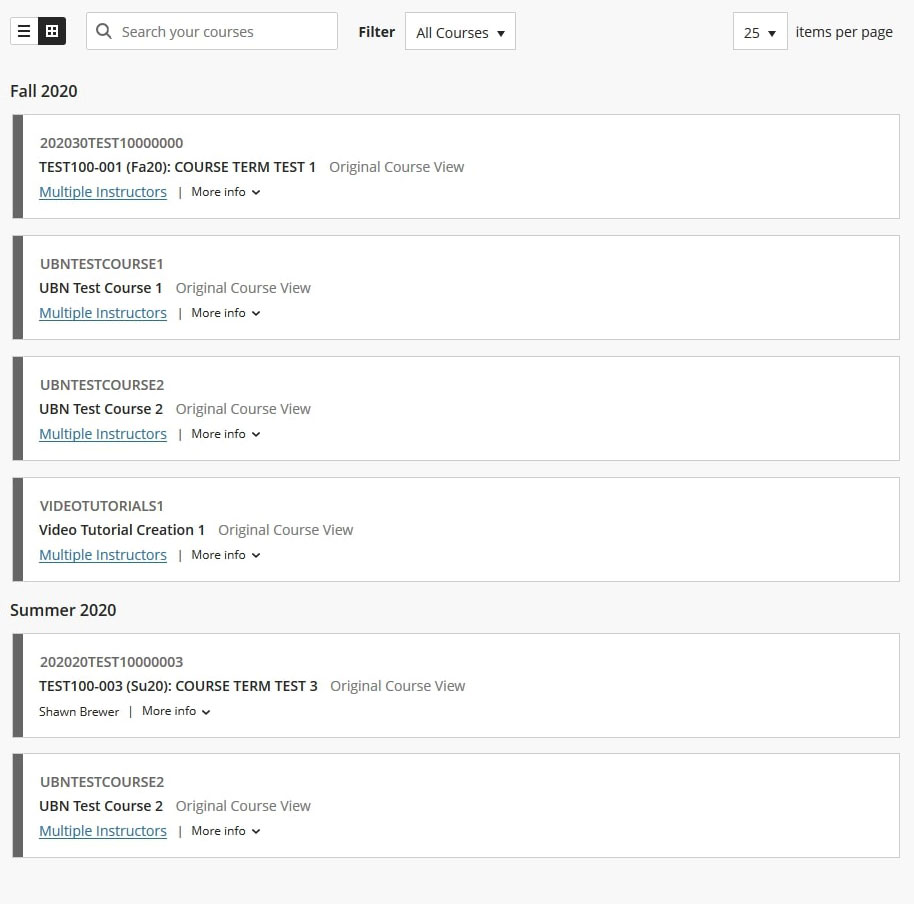 |
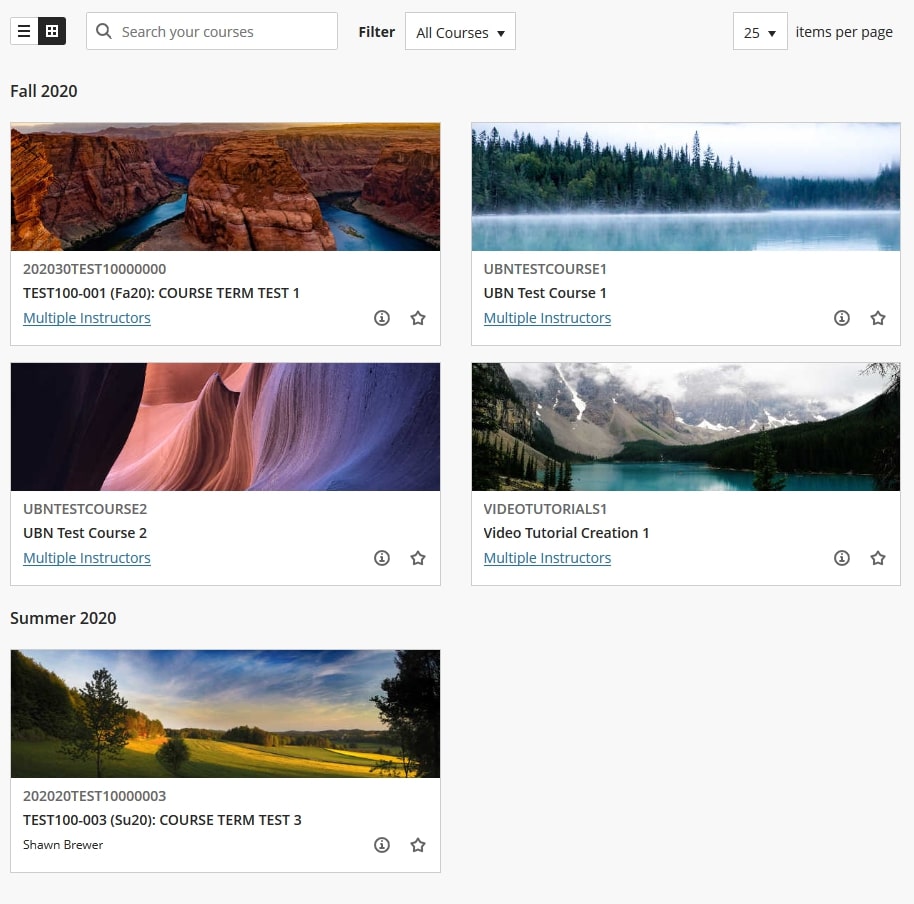 |
To change the course view: from your Navigation Panel, select Courses, then click to toggle in the top, left hand corner.
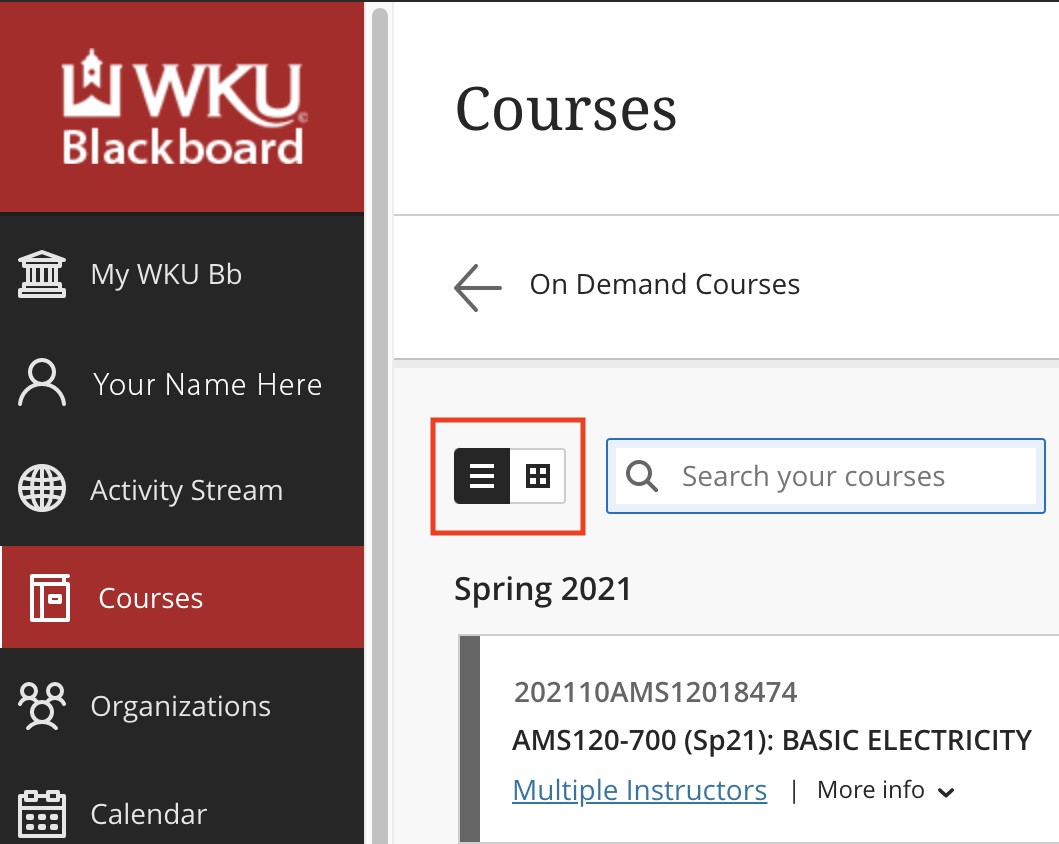
Inside the Courses area, you have the ability to:
- filter and search your course list
- browse by term
- view your favorited courses
- and manage the access to your course
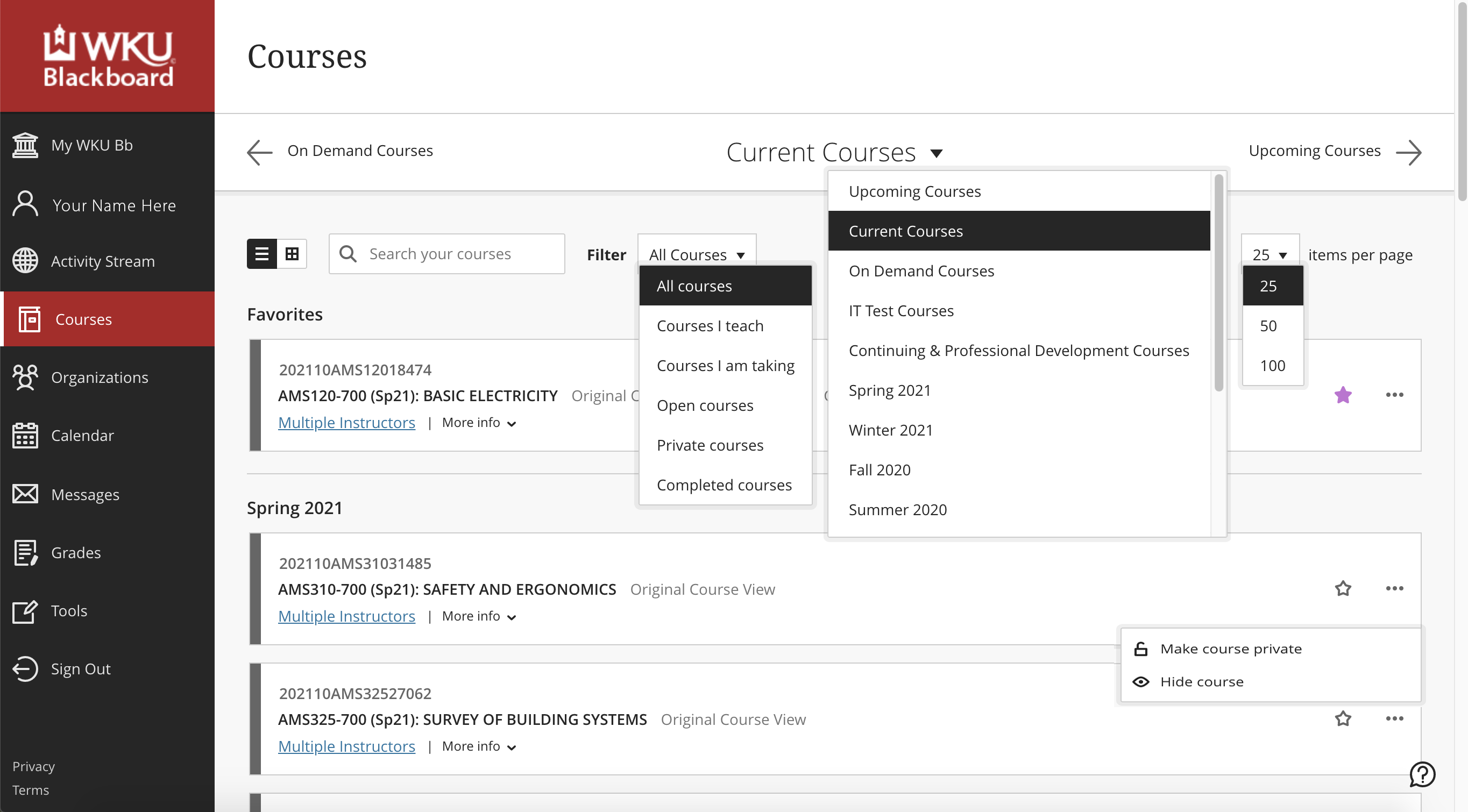
Blackboard notifies users about due dates, grades, submissions, and more information through the activity stream. This is a list of what has occurred in the past, what is happening now, and what is coming up in the future for all your courses in one place.
You can filter your stream by Show All, Assignments and Tests, or Grades and Feedback.
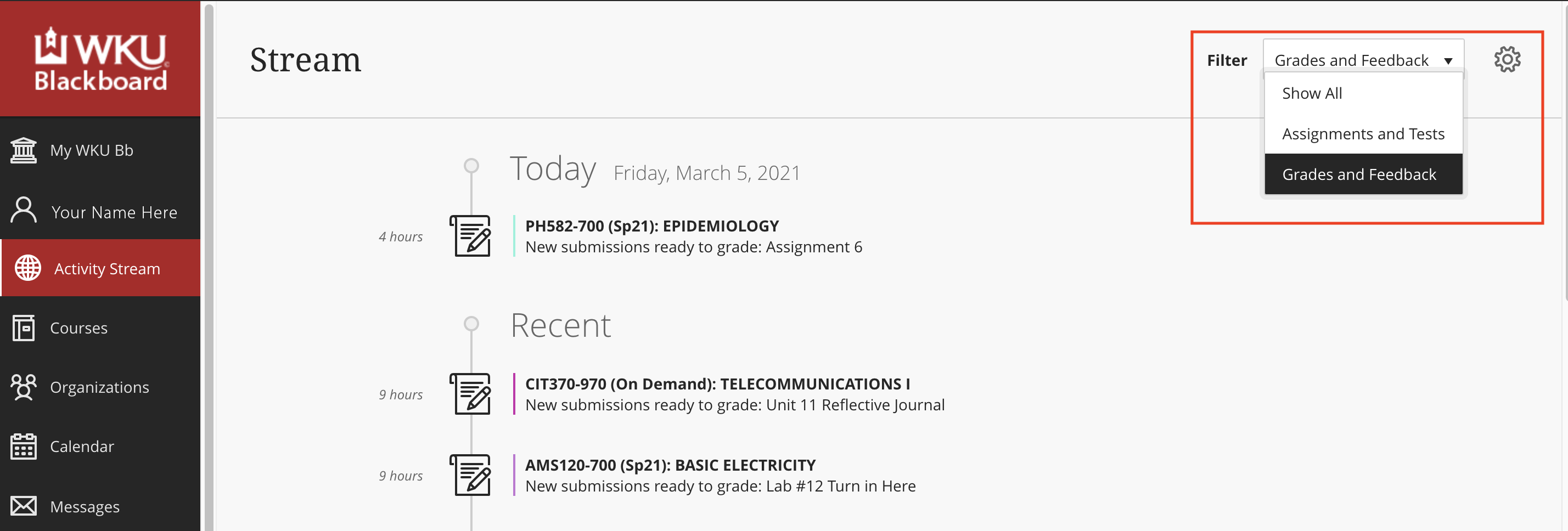
Click on the gear icon beside Filter to customize your Stream Notification Settings.
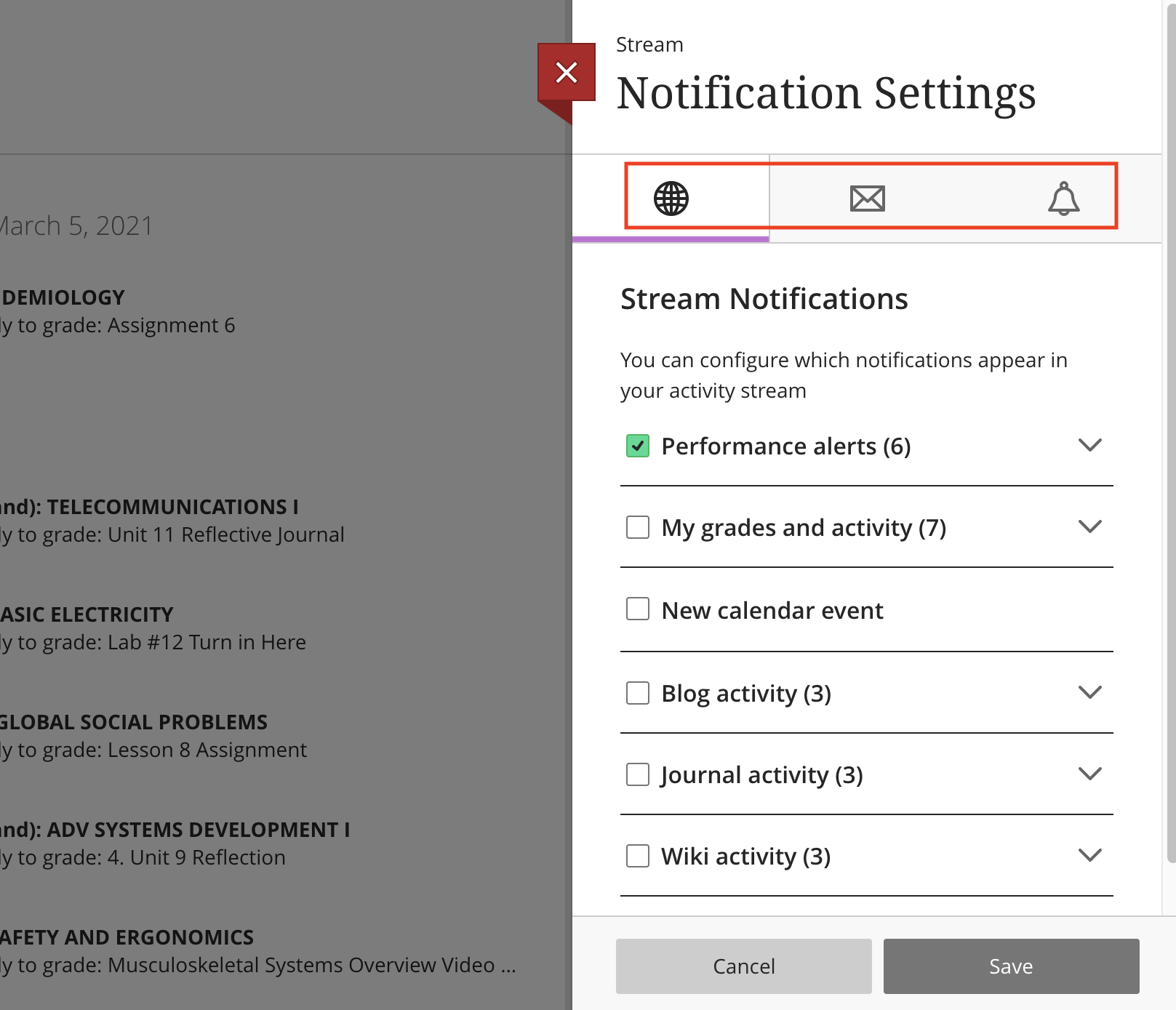
This page will allow a summary of grades for each course. Faculty will see how many grades to post and an average course grade for each class. Students will see a list of their recent grades and their overall grades for each course. This allows both sets of users to easy access grade information for all courses in a centralized location. Access to grades within the individual course sites is still available.
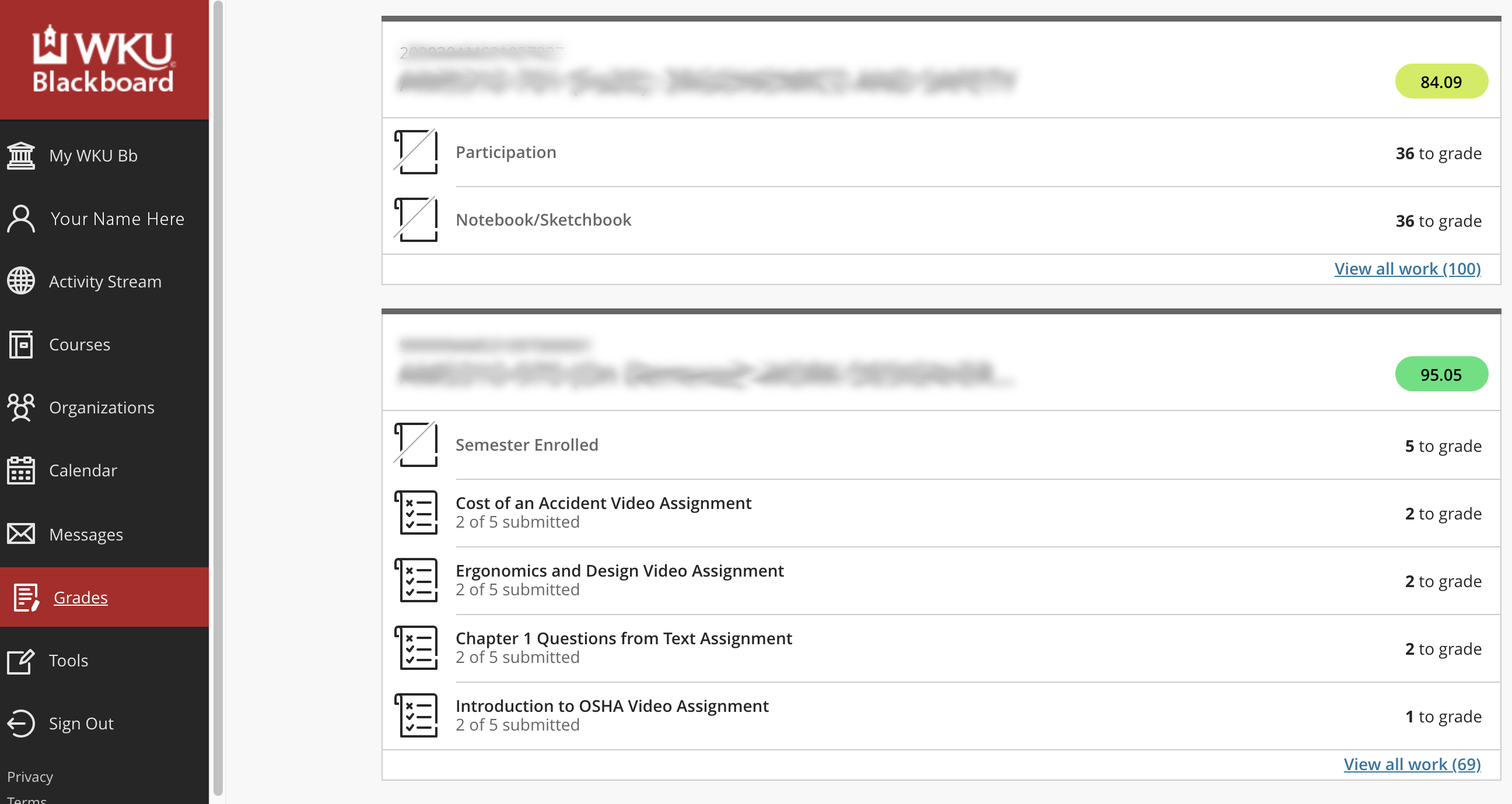
If you see an assignment, quiz, exam, etc. needs grading (eg., "2 to grade"), simply click the assignment name and begin grading.
This tab includes WKU specific resources and information, including:
- ITS: Faculty Tools
- ITS: Organization Tools
- Organization Request Information
- Software
- Respondus
- ITS: Blackboard New Instructor Training
- Creating ADA Compliant Course Sites
- ...and more
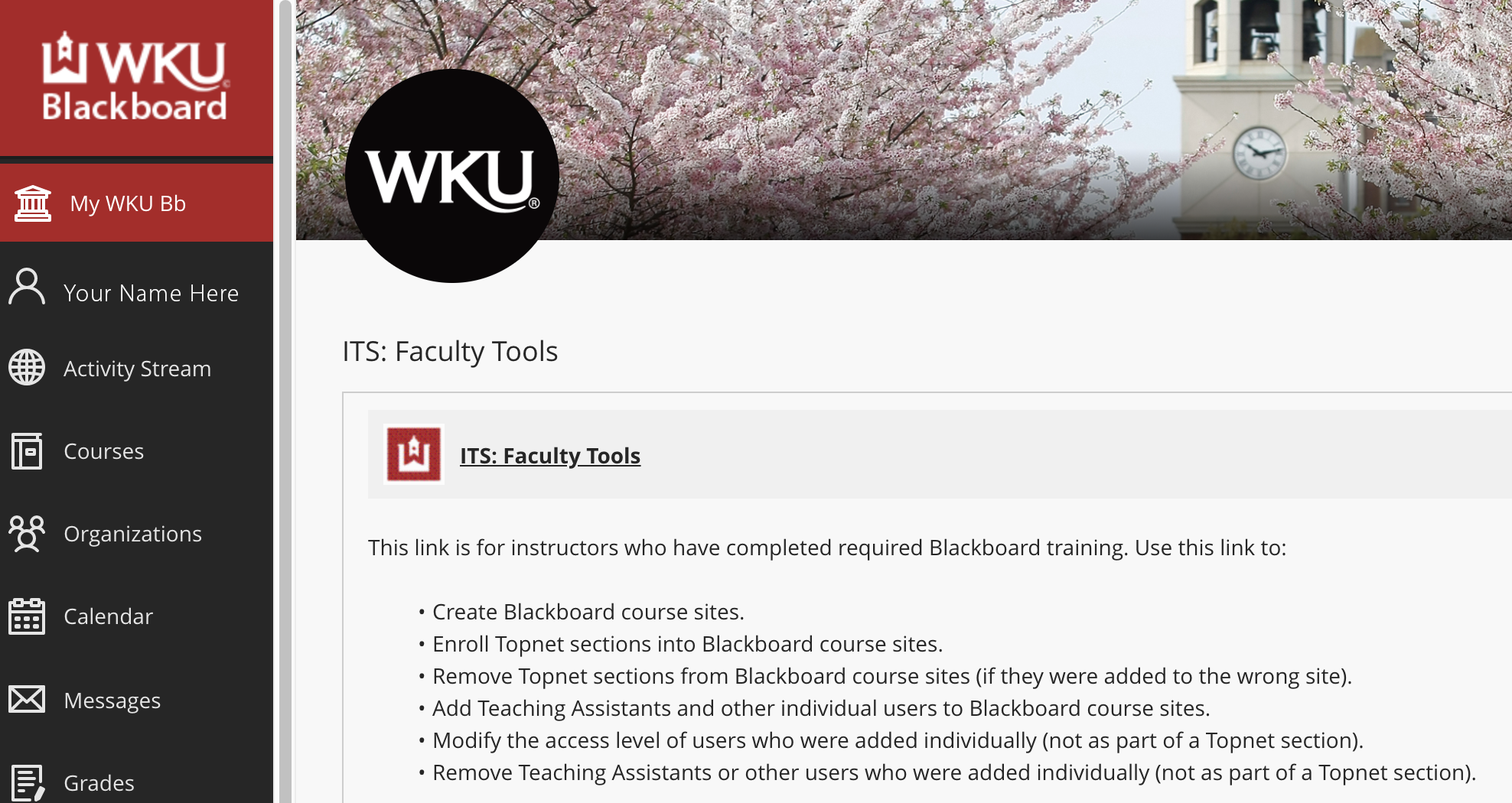
Some of the links on this page may require additional software to view.

